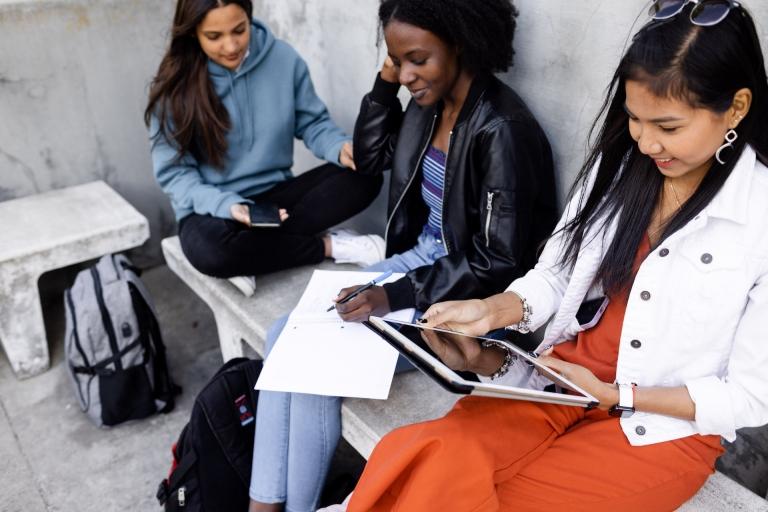
Busier than ever, today’s learners are seeking educational programs and institutions that make learning more accessible, offer courses in multiple modalities, and can accommodate on-the-go learning. According to a 2023 global study by Hanover Research for Instructure, nearly half of higher education students (48%) and 41% of educators say they frequently use a mobile application to access their institution’s learning management system (LMS).
For the majority of colleges and universities in the US and many higher education institutions across the world, Canvas LMS has long allowed students to stay engaged with their courses through the Canvas Mobile App. However, through the new Canvas offline feature, students can sync and access pre-selected course content within the LMS without an internet connection.
Students living in remote areas or anywhere with limited or unreliable connectivity can leverage offline access to stay on top of coursework until they are able to re-connect and sync content changes that have occurred since being offline. Read on to learn how your institution can use the Canvas Student App to help facilitate learning for every student, everywhere.

5 Ways Students Can Use the Canvas Mobile App Offline
While real-time communication is not supported in offline mode, new automatic sync capabilities allow students to decide how and where they choose to learn, giving them the option to:
- Easily manage learning content – With the Canvas offline feature, students can access and download select course content living within the LMS.
- Study when and where it’s convenient – Having convenient access to course information offline can support continuous learning until students are back online and able to submit assignments, take quizzes, and participate in class discussions.
- Never miss a beat – Students have the option to choose the type of synchronization they prefer, such as manually or automatically (including the option to sync only when they’re on a WiFi network).
- Take control of connectivity – Managing how and when mobile phone data is used is key for budget-conscious students who need to watch their data plans. For example, accessing coursework that doesn’t require wireless internet can help students free up their cellular data for other use.
- Share devices for greater efficiency – Multiple users can download content on the same device, making it easy for several students within a home to access course content with one mobile device or for classmates to access educational materials when they're together.
Access to course information beyond the classroom is paramount for keeping students engaged, and shouldn’t be limited by an internet connection. Institutions like Palo Alto College have made the Canvas Mobile App an essential part of their strategy to deliver a best-in-class experience for their community. Watch this video to see how the Canvas Mobile App was a simple solution for extending access to students at Palo Alto College.
Here’s How It Works
The offline feature of Canvas Mobile App is available for the student mobile app and can be found behind a feature flag. Institutions that choose to utilize this feature will give students the opportunity to download certain parts of their courses and access that content through the Canvas Student App.
Institutions using this feature should keep in mind that:
- What you see is what you get – Data available within the app while in online mode is the same data that will be downloaded in offline mode.
- Data lives in your dedicated app – Only the Canvas app will have access to the data. All downloaded data is stored within the app's secure externally unreachable storage space. Both iOS and Android platforms provide safety features to avoid invalid accesses, and only the dedicated application can access the stored data.
- Synchronization is secure – During offline synchronization, the application uses the same secure, encrypted storage currently in use now. There is no additional type of storage and the apps do not write this data into a file or to an external database.
- Users see their own data only – Upon logout, downloaded data will be not accessible. With the use of the switch/change user operation, downloaded data remains accessible in the Canvas app only for the same user. While it is possible to change between users, individual users will be only able to see their own downloaded data.
- There’s no wait – No additional Canvas Student App refresh is needed. Institutions can turn the offline feature on now.
Ready to get started?
The latest versions of the Canvas Student app for iOS and Android are now available and include support for offline access to coursework. It’s all part of our commitment to more equitable and inclusive access to education. Visit the Instructure Community for FAQs on how to get started and more information on mastering offline functionality in the Canvas Mobile App.
Related Content
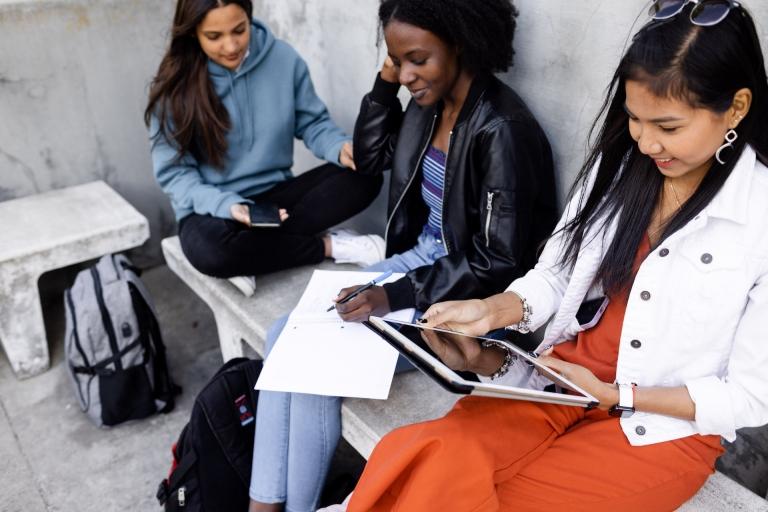 canvas-offline-blog-thumbnail-2024.jpg
canvas-offline-blog-thumbnail-2024.jpgBlog Articles
 3.png
3.pngBlog Articles
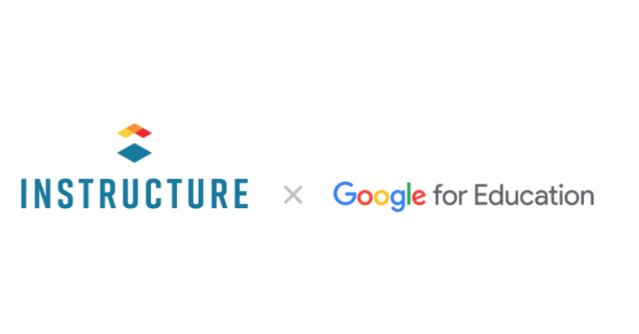 googlexinst.png
googlexinst.pngBlog Articles
